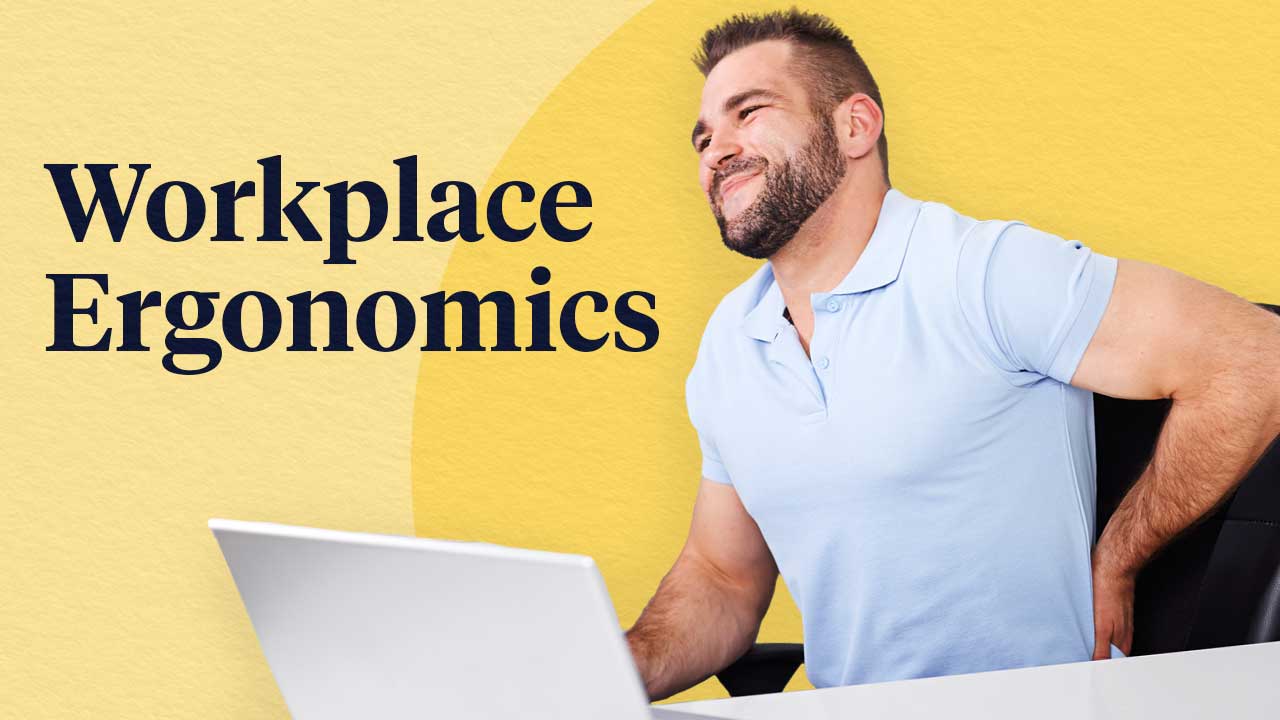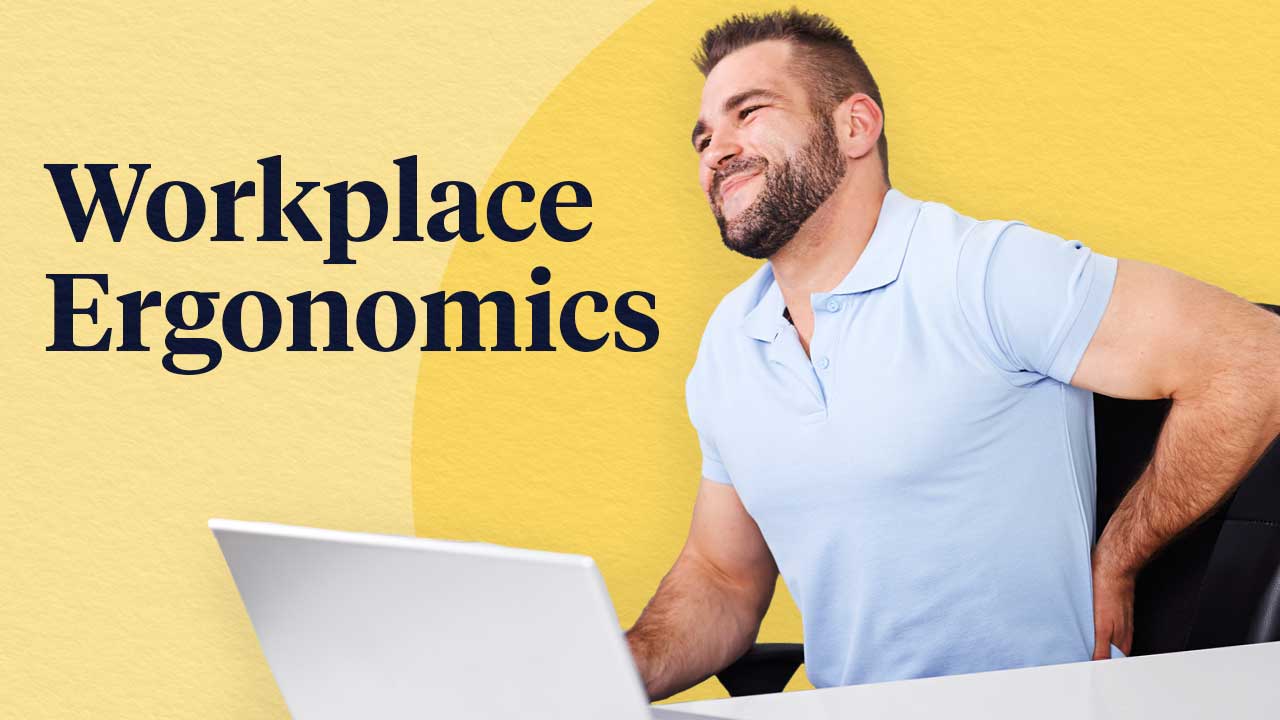Ergonomics is the science of designing the workplace to best fit the people using it, rather than forcing workers to contort to unsuitable equipment (SVPH 2025).

In practice, this means adjusting your work environment - chair, desk, computer and tools - so you can work in a neutral, comfortable posture. Without proper ergonomics, workers are at risk of ongoing discomfort and even developing musculoskeletal disorders (MSDs) like back, neck or wrist injuries (SVPH 2025; Safe Work Australia 2025).
In fact, musculoskeletal and connective tissue diseases are the third most common cause of workers’ compensation claims in Australia across all industries (Safe Work Australia 2024).
No industry is exempt: rates of workplace injury are particularly high in healthcare. In 2022-2023, the healthcare and social assistance sector had the highest number of serious workers’ compensation claims of any industry (19.1% of all serious claims) (Safe Work Australia 2024).
Whether you’re a nurse charting at a hospital computer, an aged care worker documenting care, an allied health professional at a clinic, or an office worker at a desk, good ergonomics can help protect your health, improve comfort and boost productivity.

Setting Up Your Workstation
How your workstation is arranged has a major impact on your comfort and long-term health. A good setup supports your body in a neutral, relaxed posture - arms and hands aligned, shoulders down, and eyes level - while reducing the need for awkward reaching or straining.
This applies in every environment, from the office desk to the hospital ward. For healthcare workers, computer use often happens at shared stations, reception desks or on mobile workstations such as workstation on wheels (WOWs) or computers on wheels (COWs).

Taking just a moment to adjust the chair, monitor and keyboard each time you use them can make a significant difference to comfort, especially over the course of a busy shift.
With that in mind, let’s look at the key components of a workstation and how to position them for optimal ergonomics.
Chair
Chair height:
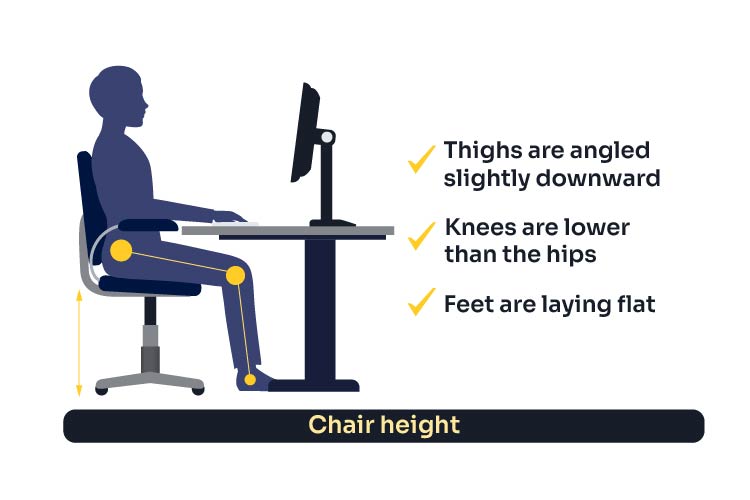
Set your chair height so that your thighs are slightly angled downward (knees a tad lower than hips) (Comcare 2021). This position helps keep your feet flat on the floor (use a footrest if your feet don’t reach) (Safe Work Australia 2023).
Backrest:
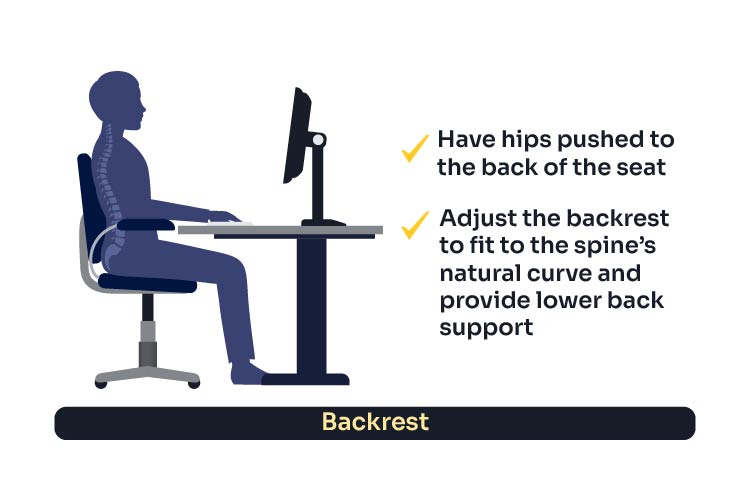
Scoot your hips fully back in the chair so the backrest supports your lower back. Adjust the chair’s lumbar support (or the backrest tilt) to fit the curve of your lower spine - this promotes the spine’s natural ‘S’ shape and can prevent slouching (Comcare 2021).
The backrest should comfortably press against your lower back; if there’s a gap, try placing a small rolled towel or cushion to fill it for extra lumbar support (SVPH 2025). Keeping your back supported reduces strain and fatigue over long periods.
Armrests (if provided):
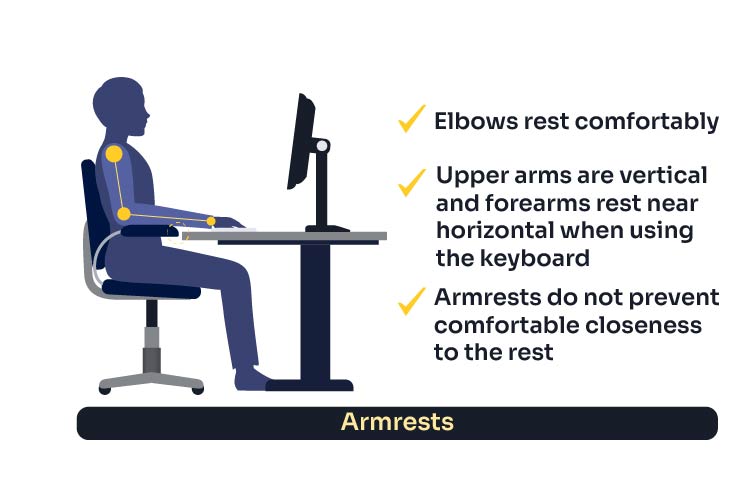
Armrests can help relieve shoulder strain, but they must be well-positioned. Adjust armrests so that your elbows rest comfortably and your shoulders are relaxed (SVPH 2025).
Importantly, ensure the armrests do not prevent you from pulling your chair close to the desk - you shouldn’t have to reach forward to work (Safe Work Australia 2023). If armrests are too high to fit under the desk or cause you to shrug your shoulders, lower them or consider removing them.
The priority is to sit close enough to keep your upper arms vertical and forearms near horizontal when using the keyboard.
Seated Desk
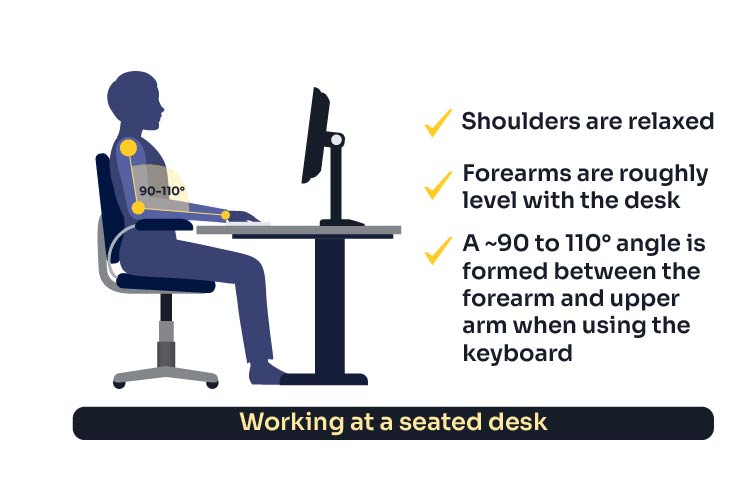
When at the correct height relative to your desk, your forearms should be roughly level with the desk surface, parallel to the floor or angled slightly down to the keyboard (Comcare 2021a). Ideally, your forearms form an angle between 90° and 110° at the elbows when your hands rest on the keyboard (SVPH 2025). This allows your shoulders to relax and helps avoid hunching your shoulders up or having them drag down.
You should also have enough clearance under the desk for your legs; avoid storing bulky items under there that impede a comfortable position.
Standing Desk
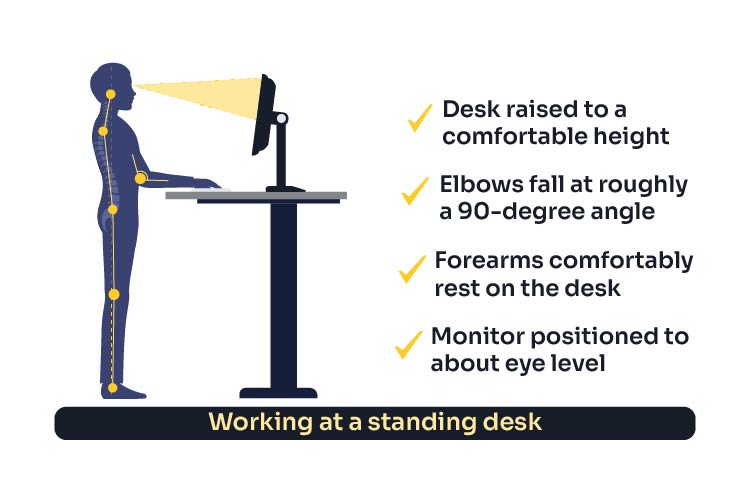
When working in a standing position, adjust your workstation just as carefully as you would for sitting. Set the desk height so your elbows are roughly at a 90-degree angle, with your forearms resting comfortably on the desk, and raise the monitor to about eye level (Worksafe.qld.gov.au 2020).
Stand upright with your shoulders relaxed and your weight evenly distributed on both feet. Avoid slouching or excessively leaning on one leg.
Supportive footwear, such as low-heeled shoes with good cushioning, is recommended to reduce leg and foot strain during prolonged standing (Worksafe.qld.gov.au 2020).

To enhance comfort, consider accessories like footrests and anti-fatigue mats. Elevating one foot at a time with a footrest encourages shifting weight, which can relieve pressure on the lower back. A cushioned floor mat can lessen leg fatigue on hard surfaces (Safe Work Australia 2025b).
It’s also wise to keep an adjustable chair or high stool nearby so you can sit and rest periodically. Having the option to alternate between sitting and standing while using a computer for extended periods remains crucial for preventing fatigue and discomfort (Safe Work Australia 2025b).
Keyboard
Place your keyboard directly in front of you, close enough so you don’t have to reach forward to type (Comcare 2021a). A good rule is to have the space bar roughly centred with your body.
Keep your wrists straight and in line with your forearms (a neutral wrist position) when typing (Comcare, 2021a). To avoid bending your wrists upward, keep the keyboard flat or only slightly tilted.
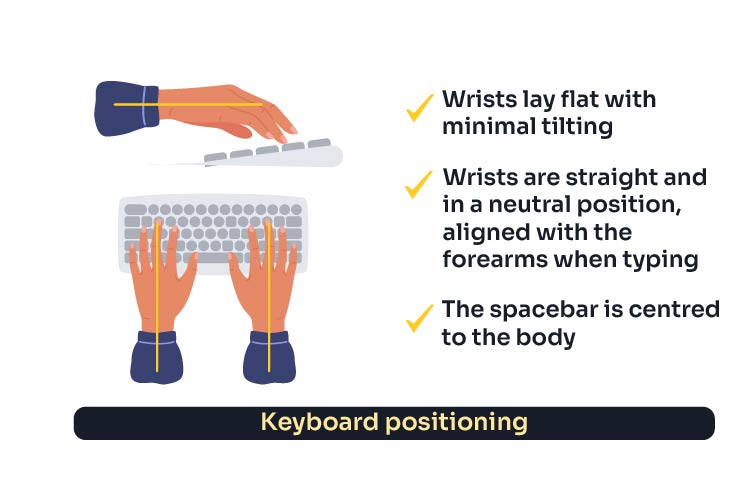
If you find your elbows splaying out or wrists bending awkwardly, consider an ergonomic keyboard (for example, a split keyboard) that allows your arms to rest in a more natural position (Comcare 2021a).

Also, try to lighten your touch - you shouldn’t have to pound the keys.
Mouse
Position your mouse immediately next to the keyboard, as close as is practical, so you don’t have to reach out or stretch your arm to use it (Comcare 2021a). Your wrist should be straight (not tilted up or to the side), with your arm close to your body.
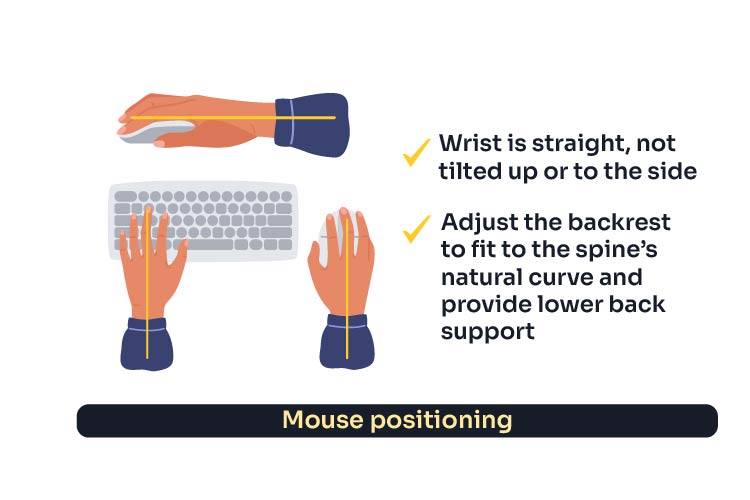
Your chair height and armrest should be set so that using the mouse doesn’t elevate your shoulder or arm and cause it to overstretch. For larger mouse movements, use your whole arm (shoulder joint) rather than flicking your wrist.
If your work involves heavy mouse use, an ergonomic mouse or trackball that better fits your hand can be a worthwhile investment (Comcare 2021a).

Lastly, use keyboard shortcuts to reduce excessive mouse clicking where possible - this can decrease repetitive strain (Comcare 2021a).
Monitors
Height and positioning:
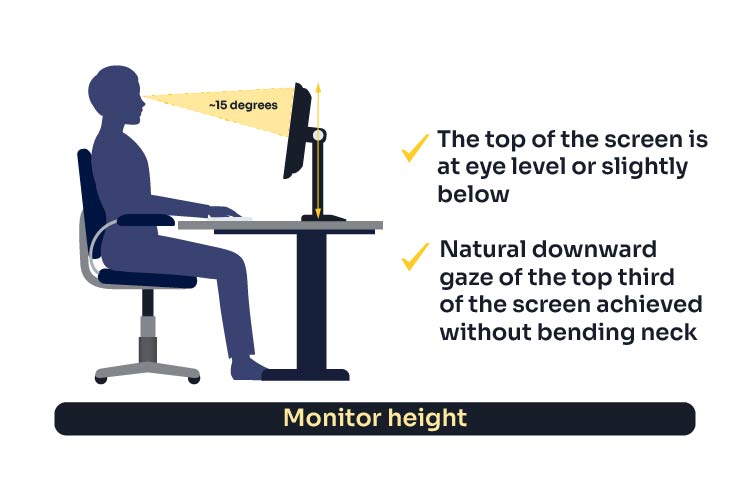
Many modern healthcare workstations are height-adjustable or mounted on arms; use those features to set a comfortable height for typing or viewing.
Position your monitor so that the top of the screen is at about your eye level, or slightly below (Comcare 2021a). This typically allows your eyes to naturally gaze at the top third of the screen, which experts consider the most ergonomic viewing angle (it encourages a gentle downward gaze of about 15 degrees without bending the neck)(SVPH, 2025; Comcare, 2021a).
Avoid setting the monitor too high, as this can cause you to tilt your head back and strain your neck; too low, and you’ll crane your neck downward.
If you use a monitor without height adjustment, you may need to prop it on a stand or sturdy books to achieve this eye-level height.
Distance and focus:
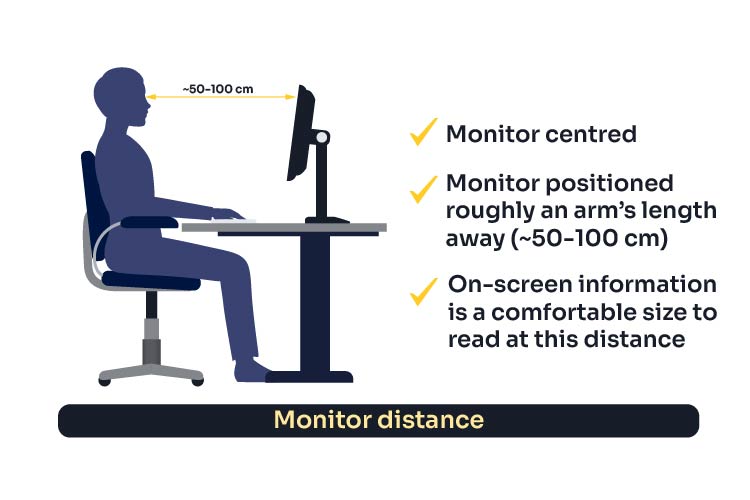
Position the monitor directly in front of you, not off to one side - you want to avoid constantly twisting your neck.
Place the monitor approximately an arm’s length away from you when seated - roughly 50 to 100 cm, depending on your vision and screen size (SVPH 2025). At this distance, you shouldn’t have to lean forward to read small text, nor should you feel like you have to dart your eyes back and forth too much.
If you find yourself leaning in, consider increasing the font/text size or zoom level on your screen so that you can comfortably read at a distance.
Using dual monitors or multiple screens:

If you use two monitors, set them up carefully to minimise neck rotation. The general advice is to place your primary screen (the one you look at most of the time) directly in front of you, and position the second screen immediately next to it, at the same height and viewing distance (Comcare 2021a).

If you use the two monitors equally, centre them both in front of you (with the seam between them aligned with your nose). Angle both screens inward a bit - like a shallow ‘V’ - so you can see each without twisting your head significantly (Comcare 2021a). The goal is to avoid long periods with your head turned in one direction.
Pay attention to your neck comfort; if you notice stiffness on one side, it could be a sign that you need to adjust your monitor layout or usage pattern.
Laptops and Tablets
Laptops and tablets introduce special ergonomic challenges because their screens and keyboards are attached.

If you primarily work on a laptop at a desk, it’s highly recommended to use accessories to mimic a desktop setup:
- Attach an external keyboard and mouse
- Raise the laptop on a stand so its screen is at eye level.
This setup prevents the classic ‘laptop hunch’, which can cause significant strain on your neck, back and wrists in particular (SVPH 2025; Comcare 2021b).

For tablets or touchscreen devices:
- Consider a stand that props the screen at a good angle
- Use an external keyboard if doing a lot of typing
- When reading or typing on a device in your lap, be mindful of your neck and try not to stay in a head-down posture for too long.
If documenting on a laptop or tablet, try to position it on a surface rather than bending over (Comcare 2021b).
Posture
While seated, keep your head in a neutral position, with your ears aligned over your shoulders and chin tucked in (not jutting forward). Your head should be upright or only slightly tilted forward - avoid craning your neck.

Keep your spine straight yet natural: chest open, shoulders down and back (not rounded). Avoid slouching or leaning forward for prolonged periods; instead, let the chair backrest bear your upper body weight by maintaining contact with it.
A good cue is that you should be able to draw a straight line from your ears through your shoulders to your hips when seated upright.
Eye Care

Even with a perfect monitor setup, your eyes can get tired from long hours of screen time.
To reduce eye strain, ensure you have adequate lighting and try to remember to blink often (people tend to blink less when staring at screens, leading to dry eyes).
If glare is an issue, adjusting window blinds, using an anti-glare screen filter and tilting or swivelling your monitor away from bright windows or overhead lights can help.
A useful guideline is the 20-20-20 rule: every 20 minutes, take a 20-second break to look at something about 20 feet (6 metres) away (Comcare 2021a). This simple habit gives your eye muscles a chance to relax and readjust.
Lastly, if you wear prescription glasses (especially bifocals or multifocals), ensure your workstation is set up so you can look at the screen through the correct part of your lenses without tilting your head back or forward (Comcare 2021a).
Healthy Work Habits
Even the most ergonomic setup won’t eliminate discomfort if you stay in one position all day. Our bodies are made to move, so changing positions and taking breaks is essential.
Incorporate these healthy work habits into your day:
- Take micro-breaks: Aim to change position every 20–30 minutes. Stand, stretch or walk for a minute or two. Over the day, limit total sitting time to under seven hours where possible. Even a brief 1-2 minute break to roll your shoulders, arch your back, or just change posture can help. Simple reminders - a timer, phone alert or break-prompting software - can help.
- Mix sitting and standing: Remaining in any one posture for too long - whether sitting or standing - can lead to fatigue and musculoskeletal issues. Use a sit-stand desk if available, alternating regularly rather than staying in one posture. Adjust equipment for each position (screen at eye level, keyboard at elbow height). When standing, ensure you have good support.
- Stretch and move: Incorporate gentle stretching or desk exercises into your routine to relieve muscle tension every hour or so. Loosen tight muscles with quick stretches such as neck rolls, shoulder shrugs, back extensions, wrist rolls or hamstring stretches. Try to weave in activity where you can (e.g. walk meetings, stretching while on phone calls, or a quick lap around the building).
- Listen to your body: Don’t ignore early signs of strain such as tingling, stiffness or headaches. Small adjustments (chair height, screen brightness, lumbar support) often resolve issues. Persistent discomfort should be raised with your workplace health and safety officer or an occupational health professional.
(Safe Work Australia 2025b; SVPH 2025; Comcare 2021a)
Conclusion
A well-set workstation and healthy work habits are an investment in your long-term health. Small adjustments – like raising a monitor, taking regular stretch breaks or using the right chair support – can significantly reduce strain and discomfort. As tasks and equipment change, revisit your setup and make adjustments as needed.
Good ergonomics not only prevent injury but also improve comfort, focus and efficiency. By staying proactive and encouraging a culture that values ergonomics, individuals and workplaces can create safer, healthier and more productive environments.
Test Your Knowledge
Question 1 of 4
When adjusting your chair for optimal ergonomics, which one of the following is MOST important?
Topics
Further your knowledge
References
- Comcare 2021a, Computers and Workstations, Australian Government, viewed 28 August 2025, https://www.comcare.gov.au/office-safety-tool/spaces/work-areas/computers-workstations
- Comcare 2021b, Laptops and Devices, Australian Government, viewed 28 August 2025, https://www.comcare.gov.au/office-safety-tool/spaces/work-areas/laptops-devices
- Comcare 2021c, Workstation Set-up Guide, Australian Government, viewed 28 August 2025, https://www.comcare.gov.au/about/forms-pubs/docs/pubs/safety/setting-up-your-workstation-factsheet.pdf
- Safe Work Australia 2023, Setting Up Your Workstation - Manage the Risk of MSDs, Australian Government, viewed 28 August 2025, https://www.safeworkaustralia.gov.au/sites/default/files/2023-07/workstation-set-up_infographic_july2023.pdf
- Safe Work Australia 2024, Key Work Health and Safety Statistics Australia 2024, Australian Government, viewed 28 August 2025, https://data.safeworkaustralia.gov.au/insights/key-whs-statistics-australia/latest-release
- Safe Work Australia 2025a, Lifting, Pushing and Pulling (Manual Tasks), Australian Government, viewed 28 August 2025, https://www.safeworkaustralia.gov.au/safety-topic/hazards/lifting-pushing-and-pulling-manual-tasks
- Safe Work Australia 2025b, Sitting and Standing, Australian Government, viewed 28 August 2025, https://www.safeworkaustralia.gov.au/safety-topic/hazards/sitting-and-standing
- St Vincent’s Private Hospitals (SVPH) 2025, Guide to Ergonomic Working: Top Tips and Know-how, From Office to Home, St Vincent’s Health Australia, viewed 28 August 2025, https://www.svph.org.au/services/orthopaedics/knowledge-hub/guide-to-ergonomic-working
- WorkSafe.qld.gov.au 2020, Setting Up Your Workstation, Queensland Government, viewed 28 August 2025, https://www.worksafe.qld.gov.au/safety-and-prevention/hazards/hazardous-manual-tasks/working-with-computers/setting-up-your-workstation
 New
New